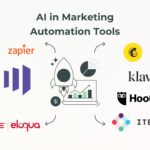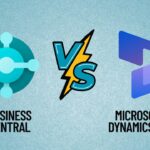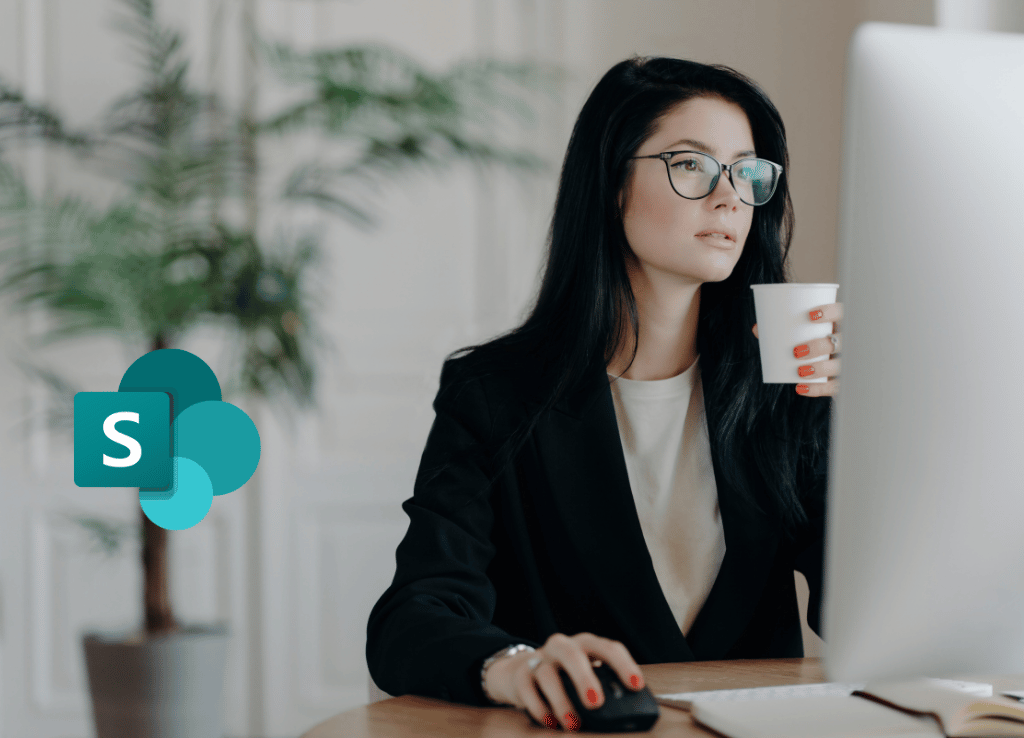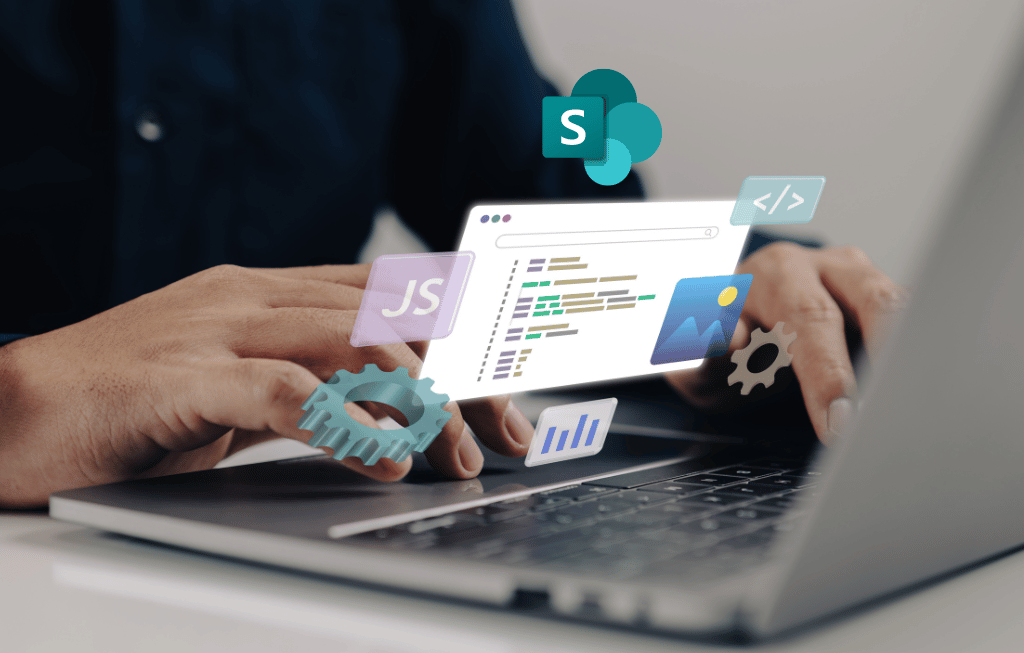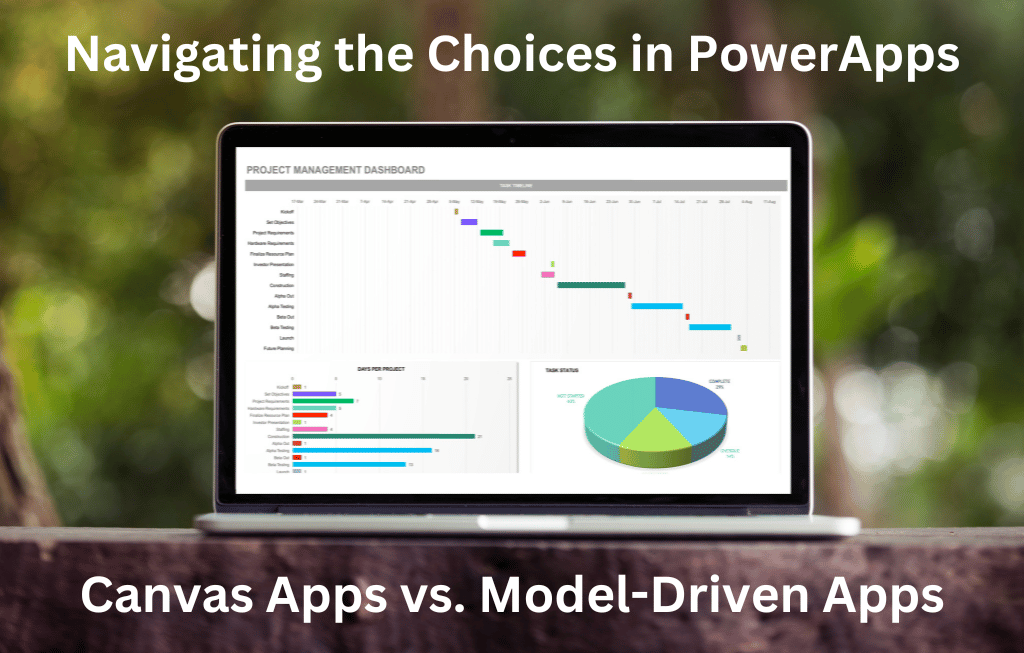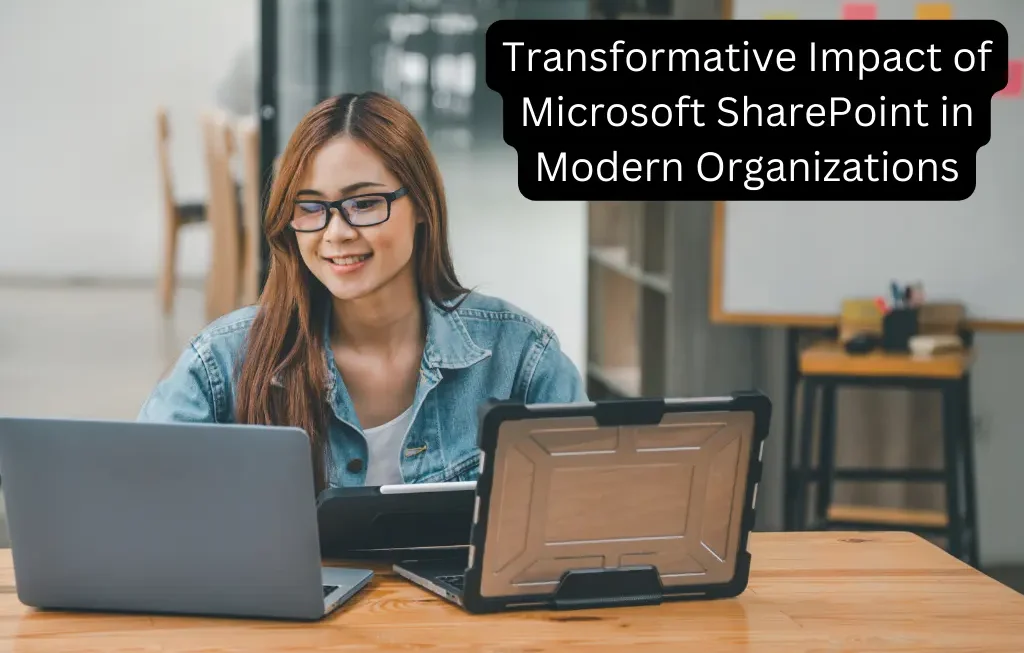In the Microsoft 365 environment, SharePoint Online is managed and configured primarily using the SharePoint Admin Center.
IT administrators may establish and administer sites, manage storage and rights, control settings and policies, allow external sharing, combine hybrid infrastructure with on-premises farms, and do a lot more using the admin center.
This blog seeks to demystify the SharePoint Admin Center, share a rundown of its main features, explain configurations to optimize performance, and provide you the tools you need to effectively navigate the admin environment.
Let’s get started!
Introduction of SharePoint Admin Center
The web-based SharePoint Online admin center allows administrators to manage their SharePoint Online configuration.
You can configure SharePoint Online, set up rights, and create and manage sites within your Microsoft 365 environment. This admin center is accessible to administrators who have a subscription to Office 365 that includes SharePoint Online.
In order to maintain a healthy balance between cooperation and security, this centralized interface offers options for user access management, site surveillance, and the installation of global settings.
Administrators can assist users in striking the perfect balance between control and cooperation by adjusting sharing choices, setting permissions, and overseeing site collection structures. An introduction of the SharePoint Admin Center’s primary features and settings is given in this guide.
Key Takeaways
- Manage Storage Limits, create and maintain site collections, configure external sharing options, and keep track of user rights all from one single location—the SharePoint Admin Center.
- Tools for Consistency: It offers tools for managing content types and terms stores.
- Support for Migration: Common SharePoint questions are answered and migration efforts are supported by the Admin Center.
- Effective Administration: Proper storage management, user access controls, and connectivity with the larger Microsoft 365 ecosystem are necessary for SharePoint administration.
- Effective Management: The key to managing SharePoint effectively is knowing where to concentrate your efforts. You won’t go far by stumbling across the enormous intranet of your company by yourself. With the help of the SharePoint Admin Center, you can obtain a full overview of your environment on a single dashboard that contains all the necessary statistics and updates.
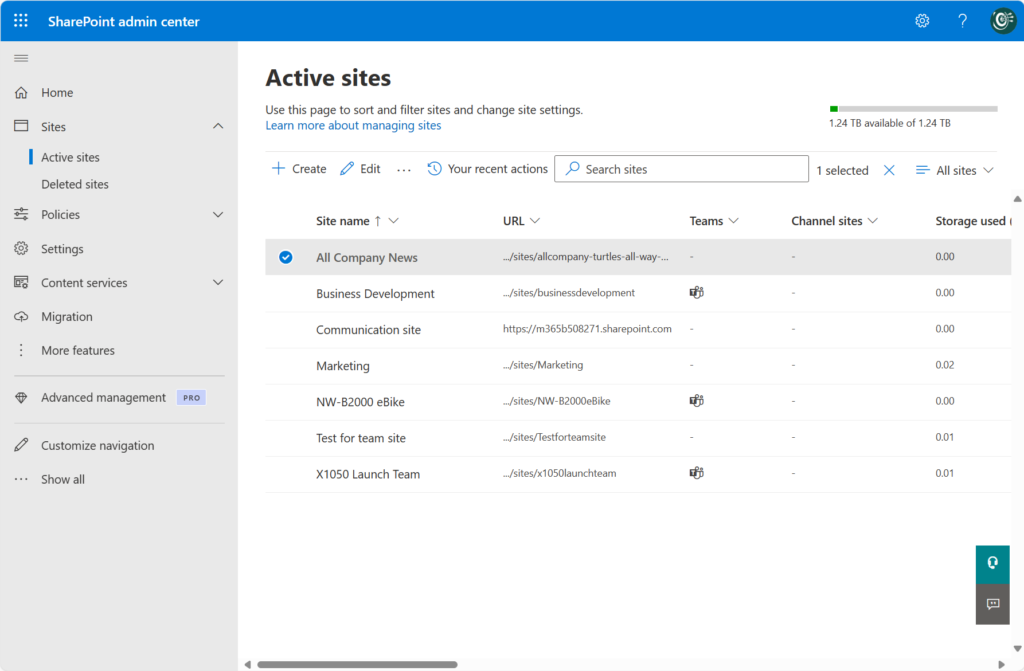
Key Features of SharePoint Admin Center
Site Search
Site search allows you to find any SharePoint site on your network, enabling faster and easier management.
For those of you who trawl through sites and folders regularly, this will save you a significant amount of time – reducing some of the workload associated with managing SharePoint.
Message Center
This area of the admin center is where you’ll find development updates from Microsoft concerning SharePoint features and server status.
This helps your team stay ahead of any changes that might have an impact on your organization’s SharePoint usage. It also enables you to prevent issues before they happen.
File Activity
One of the most crucial components for effectively managing SharePoint is file activity.
This admin center module provides you with real-time information about the number of files being produced, synchronized, and handled in various ways, among other things.
It lets you monitor employee usage of your SharePoint environment and identify abuse before it happens.
Storage Usage
Utilizing storage is another crucial component of an efficient SharePoint management system. With 1TB of storage included with every plan, your company might wind up needing to pay extra.
If you don’t monitor how much you’re using, these expenses may escalate.
You can monitor how much storage your company is presently utilizing and learn more about the specific areas where space is being consumed with the storage utilization module.
Service Health
There are situations while operating SharePoint sites that are beyond of your control. Although Microsoft is continuously improving SharePoint, there are occasionally teething issues with several of their services.
You can get up-to-date information on Microsoft issues, their potential impact, and potential remedies using the service health module.
Sensitivity Labels
If your company handles sensitive data, you might want to mark some websites as “Confidential” or another sensitive label to let consumers know that accessing and using the site requires adhering to compliance guidelines.
This module shows which websites aren’t currently classified and keeps track of those sensitivity labels. You can manage SharePoint data privacy and compliance with this.
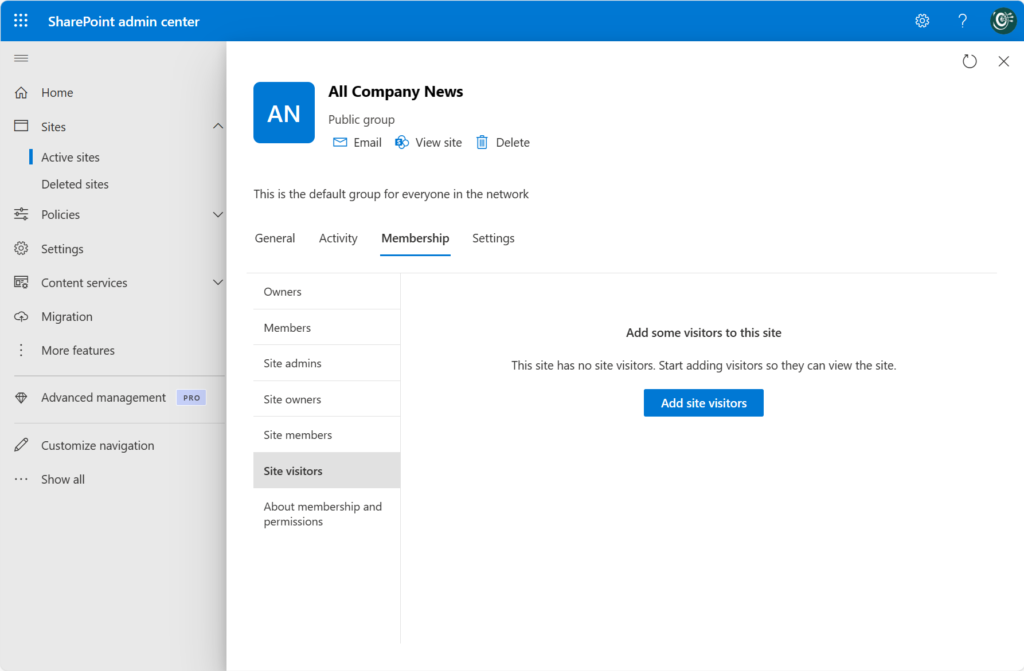
The Benefits of Managing SharePoint via the Admin Center
The SharePoint Admin Center is an extremely powerful tool in the IT team’s toolbox because to all of those features. It enables them to design a workspace that is not only simpler for them to oversee but also one that all staff members can use without difficulty.
The SharePoint Admin Center can offer the following broader business benefits:
- Improved Team Collaboration
- Decreased bottlenecks and missing files
- Less Duplicate Files;
- Enhanced Network Reliability and Uptime;
Innovation and Readiness for Future SharePoint Updates
Organizations can facilitate improved communication and operational efficiency by utilizing the SharePoint Admin Center to enable effective and safe management of their SharePoint Online environment.
Wrapping Up
To sum up, inside the Microsoft 365 ecosystem, the SharePoint Admin Center is an essential tool for managing SharePoint Online.
IT managers are empowered to enhance cooperation while guaranteeing strong security measures by centralizing critical activities such as site management, user rights, and storage control.
In the above blog I have explored the essential functions of the admin center, emphasizing how it helps streamline SharePoint administration and get businesses ready for new developments.
With its many features, the SharePoint Admin Center promotes a more robust and effective digital workplace in addition to streamlining daily operations. Accept its potential to change your SharePoint experience right now.
Frequently Asked Questions
- How do I get to the SharePoint Admin Center?
You need to have Global Admin or SharePoint Administrator credentials in order to access the SharePoint Admin Center. By choosing ‘Admin’ and then ‘SharePoint’ in the admin centers section, users can log in using the Microsoft 365 admin center.
- How to access SharePoint admin center in Office 365?
The Microsoft 365 Admin Center in Microsoft 365 provides access to the SharePoint Admin Center. To control SharePoint services, users go to ‘Admin centers’ and choose ‘SharePoint’.
- What are the Responsibilities of a SharePoint Admin?
In addition to monitoring and setting site collections, a SharePoint administrator is also in charge of user rights, governance policy compliance, diagnosing issues inside the SharePoint environment, and support.
- How Can I Create a New Site Collection in the SharePoint Admin Center?
Go to the SharePoint Admin Center, choose “Sites” in the left navigation, and then choose “Active sites” to establish a new site collection. Next, select “Create” to initiate the process of creating a new site collection.