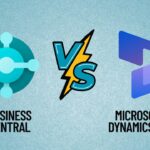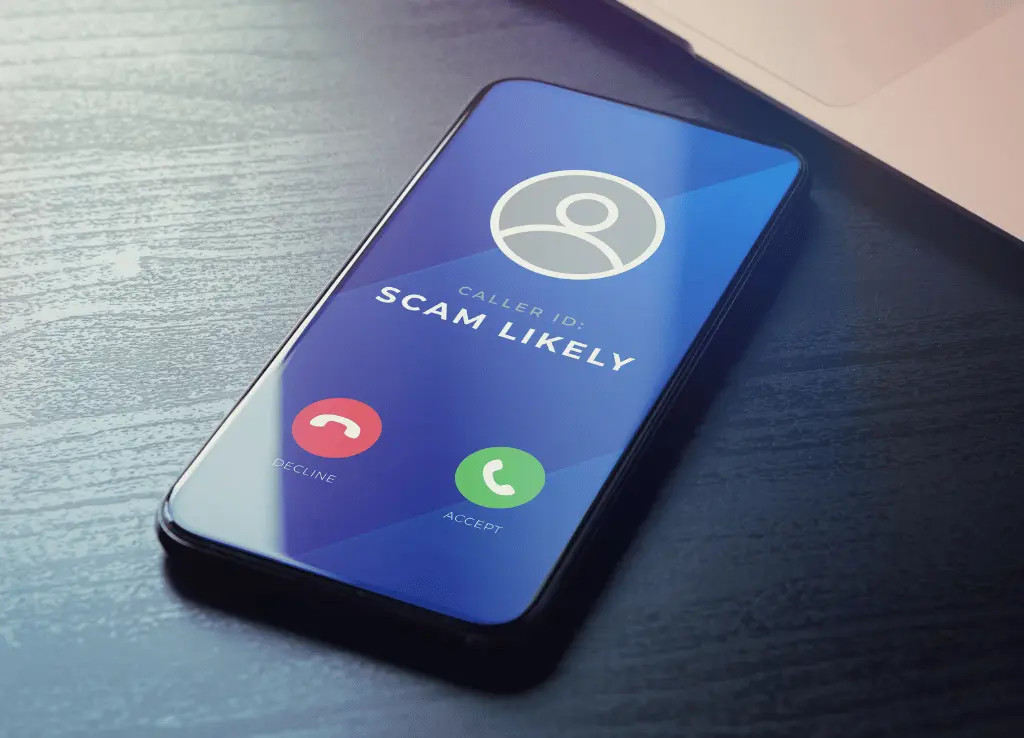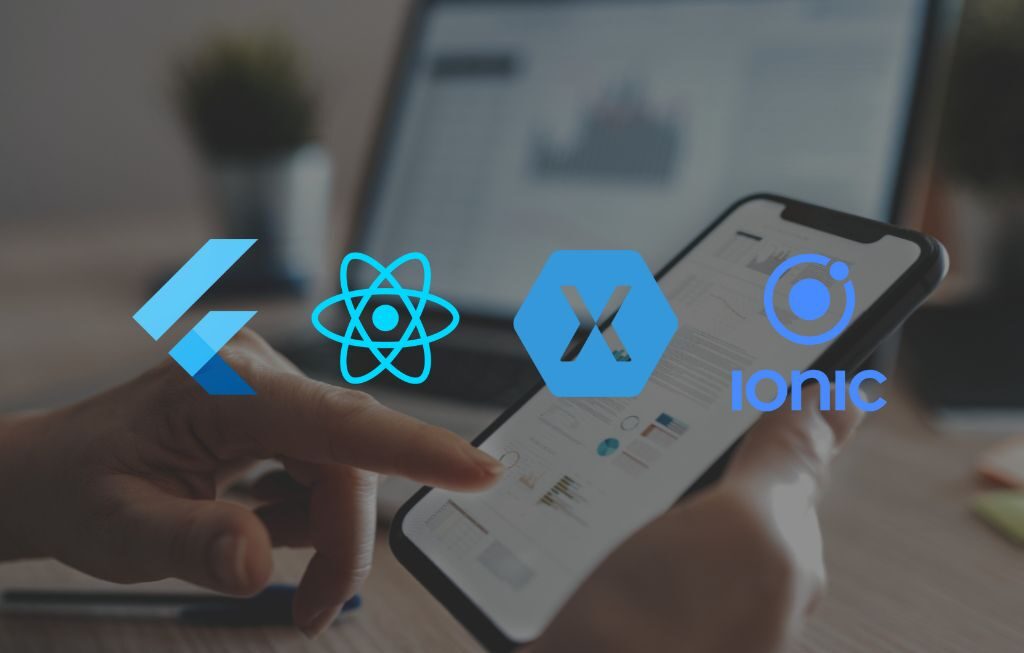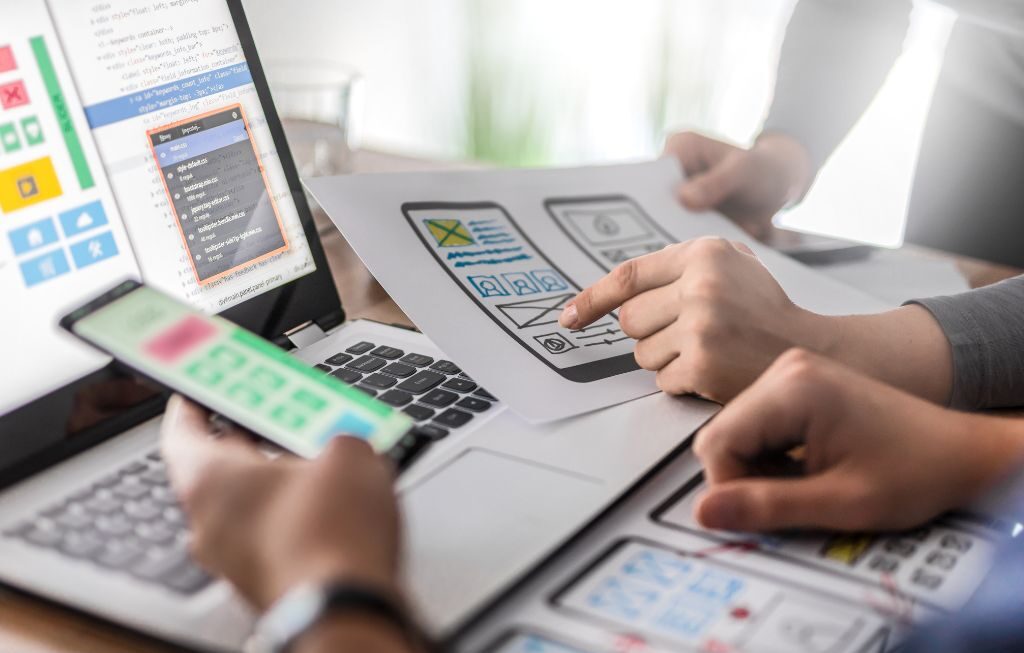Android is a very useful and large operating system. With the help of its faster and easy to use techniques, we can easily get in touch with our family and friends.
Although we don’t always want to deal with every single call that comes to us. Sometimes it is unwanted callers, spammers, strangers, telemarketers, and others. But the android blocking feature gives you relief and now you don’t have to deal with those unnecessary phone calls — you can go ahead and block them by following some simple steps.
In this post, we are talking about how to block a number on android phone or device. So, let’s get started.
How To Block A Number On Android?
If you are using an Android device, it is very easy to block any phone number. Almost all the Android devices have a blacklist feature in the stock (that comes pre-installed with the device) contacts app so you can block the contacts from there.
Blocking a number in different android phones
This depends a bit on the different versions of Android. Typically, you have to first bring up the call or contact by tapping, and there will be a “Block” option or a submenu of three dots or an “i” (“information”) in a circle in which the option to block will be available.
Methods for blocking calls will vary slightly based on the version of Android running on your device. In this article, we will cover the most popular android phones — Samsung, Huawei/Honor, Oppo/Realme phones along with stock Android 11.
Most Used Android Phones
If you have a Pixel, OnePlus or other Android phones, an affordable Nokia or Motorola phone that largely uses Google’s stock apps as the default option, your process becomes easy. Just follow the mentioned steps and git rid of the unwanted calls.
- Open the phone app
- Tap on the ‘Recent’ tab
- Tap and hold/long-press the number you want to block
- Select ‘Block/Report spam’
How to View Blocked Numbers in Most Android Phones?
After blocking a number, you can view your blocked numbers in the Phone app by tapping the three dots in the top corner, choosing ‘Settings’ and then ‘Blocking settings’. In this next screen, you’ll see ‘Blocked numbers’.
Samsung Phones
If you are using a Samsung phone, blocking is very easy.
- Open the phone app
- Select ‘the Recents’ tab
- Tap on the number you want to block
- Tap on the ‘i’ option
- Select the ‘Block’ icon on the bottom bar.
How to view blocked numbers in Samsung phones?
To view your list of blocked numbers, tap on the three-dot menu icon in the top right corner of the Phone app’s main screen. Select ‘Settings’ and then ‘Block numbers’.
Huawei/Honor phones
Blocking these phones is a little bit different process. Just follow the steps below to block numbers on your Huawei/Honor phone.
- Open the phone app
- Tap the ‘i’ icon next to the phone number you want to block
- Tap the three-dot ‘More’ icon at the bottom of the screen
- Select ‘Block contact’
How to view blocked numbers in Huawei/Honor phones
If you need to see a list of your blocked numbers, all you need to do is open the phone app and tap the three-dot menu icon in the top right corner and select ‘Blocked’, now tap on the settings icon in the top corner. The next screen has ‘Blocklist’ on it. Tap on this and you’ll see a list of any blocked numbers.
Oppo/Realme phones
New Oppo phones (from Android 11 onwards) use Google’s phone app while older models don’t. They have their built-in feature as do Realme phones, that is why the process is different again. In the older versions of built-in ColorOS, the process is as follows:
- Open the phone app
- Tap the ‘i’ icon next to the number you want to block
- Tap the two-dot menu icon in the top right corner
- Select ‘Add to blacklist’
How to view blocked numbers in Oppo/Realme phones?
To view your blacklist or blocked numbers list, open the phone app and tap the two-dot menu in the top corner. Select ‘Block & Filter’ and now you’ll see any blocked calls or messages. Tap the two-dot menu icon in the top corner again, select ‘Set rules’ and then ‘Blacklist’.
Blocking calls with an Android app
In case your contacts app doesn’t have this feature or you just want a more user-friendly way of blocking calls on your phone, a third-party app may be your best bet. You can grab any app from the Google play store which will eventually help you to block phone numbers you want.
Some examples of such apps are Truecaller, Mr Number, Call Blocker etc. Check out more android apps here.
Hope you liked our article on how to block a number on android phones or devices. Stay tuned with us for more informative articles. Till then bye bye!!