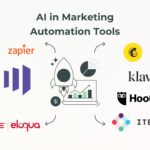Have you ever felt that the same monotonous tasks—checking emails, updating spreadsheets, and pursuing approvals—take up your entire day? You’re not by yourself. That is precisely the role of Microsoft Power Automate. With Power Automate Flow, you can streamline your work without writing a single line of code, regardless of your level of automation experience or desire for a more efficient method of accomplishing tasks.
No technical expertise is needed to create effective processes that save you time and increase productivity thanks to customizable features and simple-to-use templates.
In this beginner-friendly guide, we’ll walk you through what Power Automate is, how it works, and how you can start creating smart, automated flows right from the Power Automate portal.
What You’ll Learn:
- What is Power Automate?
- Key Features of Power Automate
- Who Can Use Power Automate?
- Five Types of Microsoft Power Automate Flows
- Setting Up Power Automate: A Step-by-Step Beginner's Guide
- Selecting an Appropriate Power Automate Licensing Scheme
- How to Create Your First Automated Power Flow?
What is Power Automate?
Microsoft Power Automate is a cloud-based automation tool that’s part of the Microsoft Power Platform. It lets users automate processes in a variety of apps and services, both inside and beyond the Microsoft ecosystem. The objective is straightforward: employing well-structured Power Automate routines, teams and processes may become more efficient while reducing manual labor and repetitive chores.
Flows—automated action sequences started by user-specified conditions—are the foundation of Power Automate. Power Automate flow makes it easy to streamline processes, whether you’re handling approvals, issuing reminders, or transferring data between platforms.
The ability to combine several processes into a single, manageable procedure by creating a Power Automate one flow to handle multiple form replies is even more potent.
Key Features of Power Automate
Connectors
With the help of Power Automate’s more than 500 connectors, third-party tools like Gmail, Dropbox, Salesforce, Slack, and Microsoft apps like Teams, Outlook, and SharePoint can be seamlessly integrated. The foundation of cross-platform workflows constructed with Power Automate flow is these connectors.
Templates
Uncertain about where to begin? For typical automation scenarios, such sending an email upon submitting a form, transferring data between platforms, or setting up calendar events, the Power Automate site provides pre-built templates. You don’t have to write any code to create your first Power Automate flow thanks to these templates.
Power Automate is a very versatile solution that can support both basic and complex workflows by fusing robust connectors with pre-made templates. You may get rid of unnecessary flows and effectively manage all of your data inputs by using Power Automate to handle numerous forms replies in a single flow.
Who Can Use Power Automate?
Accessibility is one of Power Automate Flow’s best features. With an easy-to-use drag-and-drop interface, this low-code/no-code solution enables individuals without a technical experience to construct efficient automations. IT specialists can use the Power Automate site to create sophisticated flows with unique logic in the interim.
For Small Businesses
Smaller teams frequently balance several duties, which leaves little time for monotonous work. Small businesses may free up time to concentrate on development and innovation by automating tasks like invoice approvals, customer intake, and social media management by utilizing Power Automate One Flow to handle numerous form replies.
For Enterprises
Scalable automation solutions are essential for large enterprises. Businesses can ensure consistency and compliance by integrating workflows across several departments and platforms with Power Automate Portal.
IT teams can create safe, centralized processes that manage anything from service desk automation to onboarding by utilizing the Power Automate portal. And with Power Automate one flow to handle multiple form responses, maintaining centralized control becomes even easier.
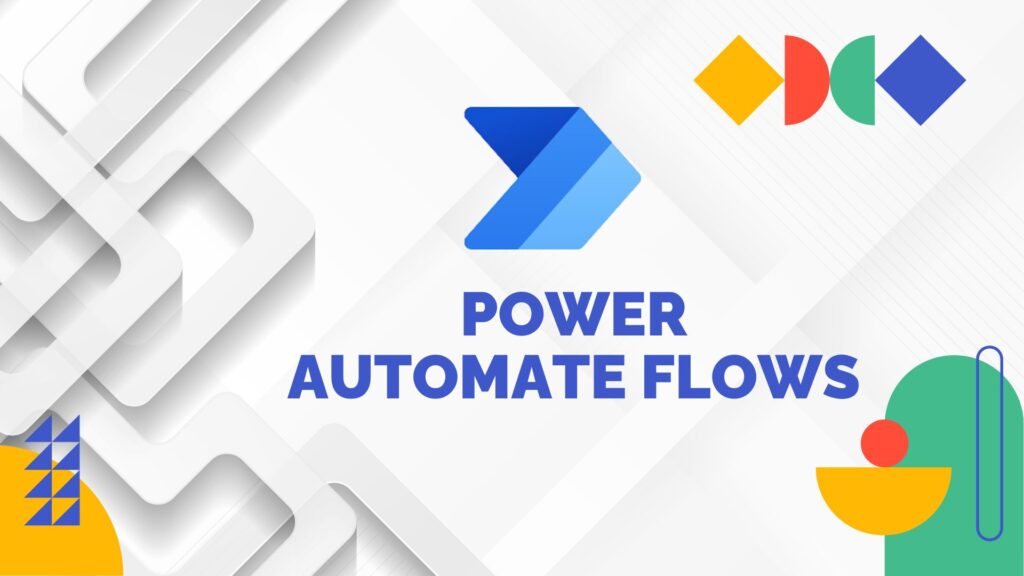
Five Types of Microsoft Power Automate Flows
Power Automate flow may initially appear overwhelming to many non-technical users, but once you grasp the fundamentals, you’ll find it to be surprisingly user-friendly and highly powerful.
Knowing the five different Power Automate flow types is essential to selecting the best strategy for your requirements, regardless of whether you’re trying to automate a straightforward activity or create a sophisticated process.
Let’s break them down:
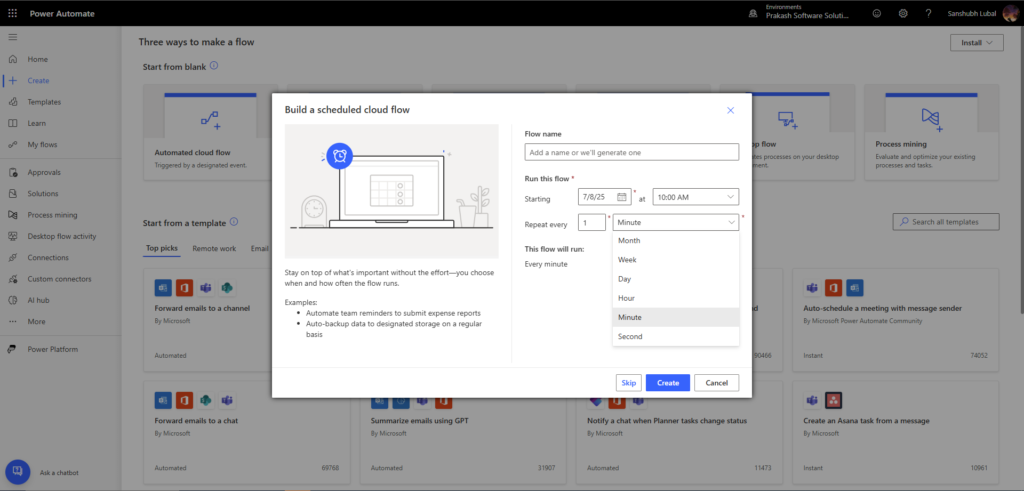
(1) Scheduled Flow
Scheduled Flows, as their name implies, operate at predetermined times or intervals, making them ideal for repetitive operations.
The best use case is to automate cleanup procedures, daily reports, or reminders. For instance, you can set up a flow to deliver a performance report by email every day at 10:00 AM.
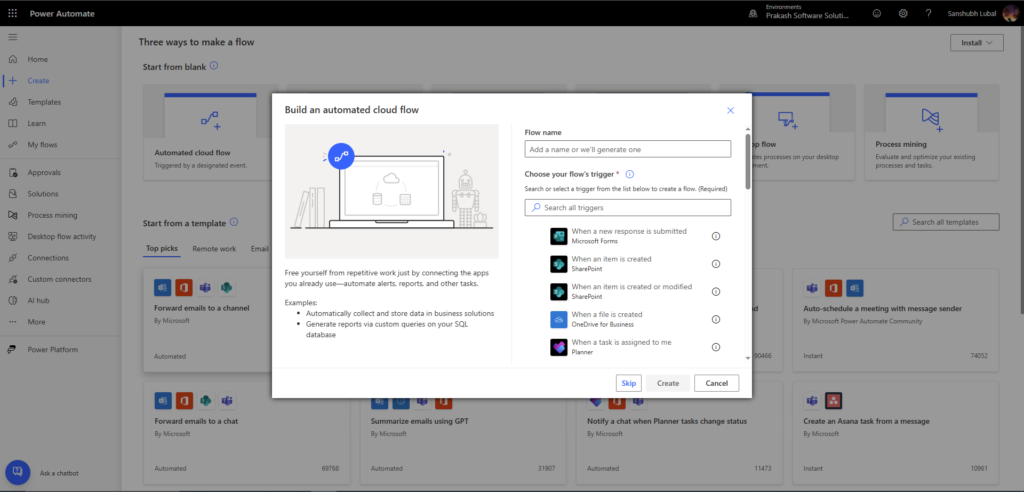
(2) Automated Flow
Although there are several automated flow triggers, they all begin with the word “when.” This is due to the fact that it will only operate when the predetermined circumstances are fulfilled.
Whichever kind of Automated Flow trigger you select, an Automated Flow is advised if you want a flow to execute whenever certain circumstances are met.
Best use case: When you require a flow to respond to a real-time event—like automatically creating a task when a user submits a form or updating a SharePoint list when a file is uploaded.
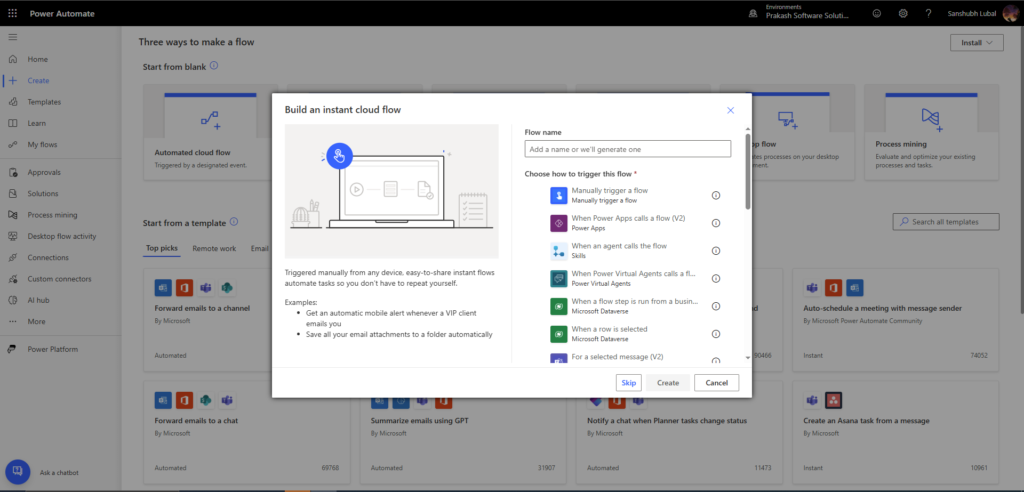
(3) Instant Flow
Instant Flows can be manually initiated with a button press in the Power Automate mobile app or often utilized in Power Apps.
Best use case: Apply this when a user-inputted action needs to happen right away. For example, starting a workflow to initiate an approval or submit a leave request via a Power Apps button.
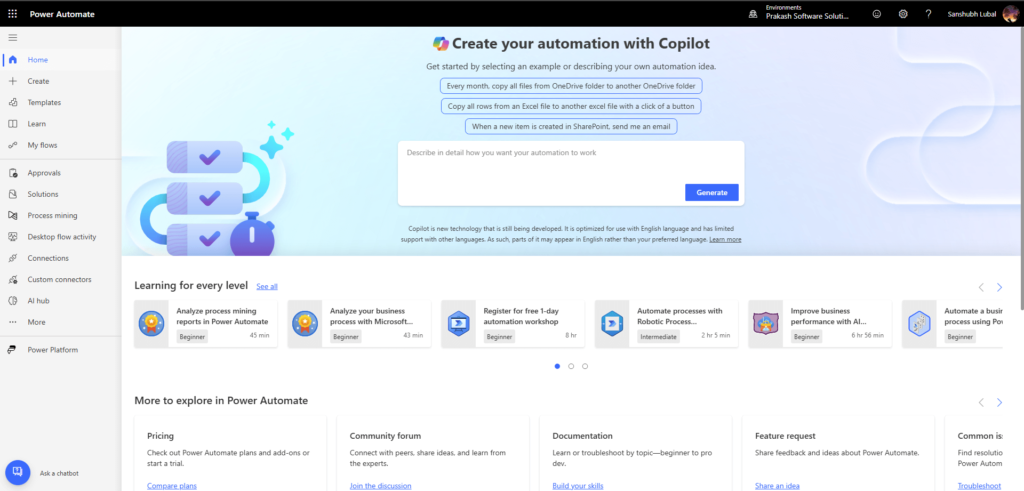
(4) UI Flow (Desktop & Web Automation)
Robotic Process Automation (RPA) is made possible by UI Flows. They function by capturing and replaying user input, such as keyboard strokes or mouse clicks. UI Flows can be made for both web and desktop applications.
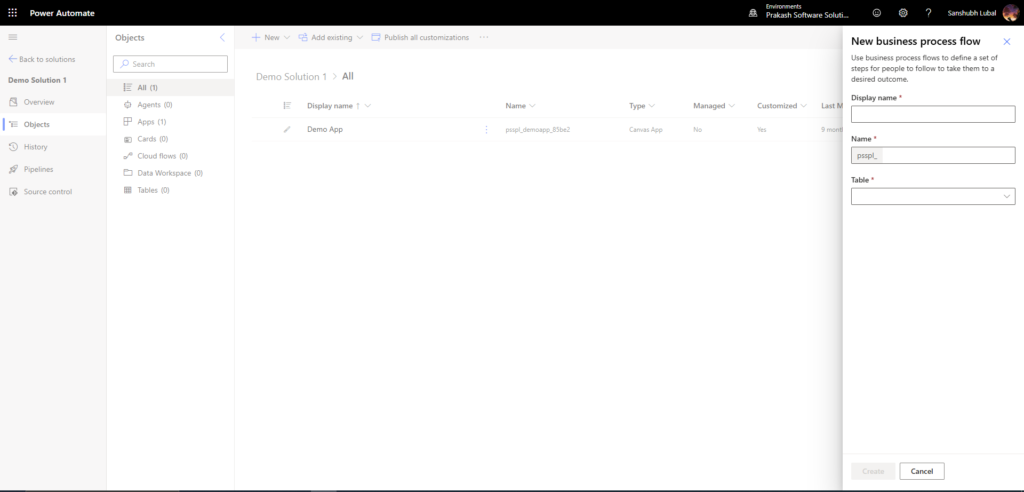
(5) Business Process Flow
Built on top of Microsoft Dynamics 365, business process flows are intended to lead users through specific phases of a business process. These processes guarantee departmental compliance and data consistency.
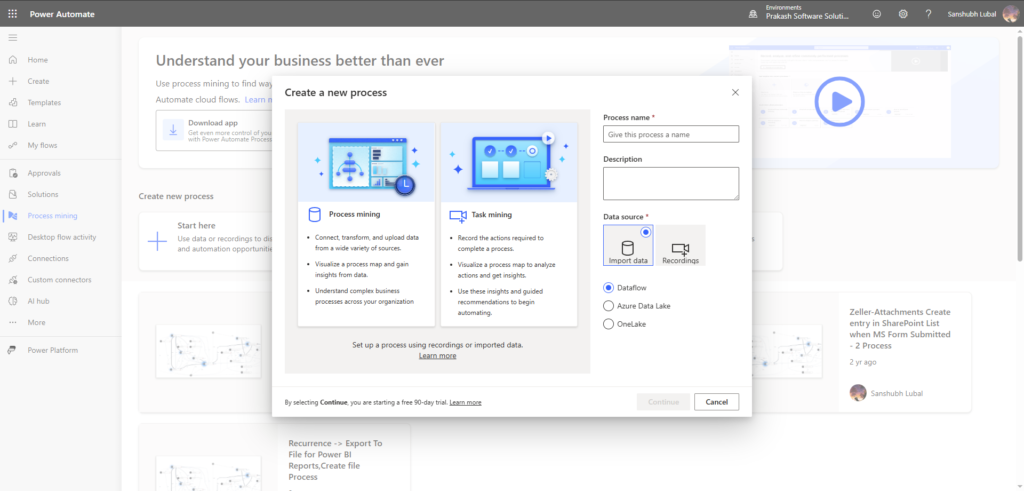
The best use case is when your company, particularly with Dynamics 365, has to enforce particular actions in processes like lead qualification, case processing, or onboarding.
Every Power Automate flow type has a distinct function, and selecting the best one can significantly increase team productivity. There is a solution that meets your needs, whether you are utilizing a UI Flow for legacy systems or a Scheduled Flow for regular chores.
And don’t forget—by designing a Power Automate one flow to handle multiple form responses, you can simplify complex form management into a single, smart, scalable process.
Our professionals can assist you if you’re still unclear about which flow is best for your situation or if you’d like to observe the Power Automate portal in operation. To find the ideal automation plan for your company, we provide a free Power Platform examination with no obligations.
Setting Up Power Automate: A Step-by-Step Beginner’s Guide
Make sure your environment is configured correctly before you start using Power Automate flow to automate processes. This article takes you through every step of the setup process, from selecting the appropriate license to creating and testing your first flow.
How to Access Power Automate
You must have a Microsoft account in order to use Power Automate, either as part of a Microsoft 365 organizational license or through a personal sign-up.
Power Automate is accessible in two main ways:
- Visit https://make.powerautomate.com to access it online.
- Using Microsoft 365: Choose the Power Automate icon after navigating to the Microsoft 365 dashboard.
You can manage, monitor, and create flows via the Power Automate interface after logging in.
Navigating the Power Automate Interface
The Power Automate portal may appear complicated at first, but even non-technical users will find it easy to use. Here is a brief synopsis of its key sections:
Dashboard: The place where you start. Recent flows, suggested templates, and flow shortcuts are all easily accessible.
Templates: Pre-made automation workflows for typical business situations, such as form-based triggers, file syncing, and email sending.
Create Tab: Either modify an existing flow or create a new one from scratch.
Connectors & Triggers: Examine compatible apps and services, specify what will start your flow, and decide what steps to do next.
Selecting an Appropriate Power Automate Licensing Scheme
There are various licensing models for Power Automate Flow, each with varying functionalities. Getting the features you require without going over budget is ensured by selecting the appropriate package.
Free Tier
Ideal for individuals or small tasks. It includes:
- Standard connectors
- Limited runs per month
- Basic flow capabilities
Premium Plans
Best for professionals and businesses. These include:
- Premium connectors (Salesforce, Adobe Sign, etc.)
- Greater run capacity and advanced automation features
- Access to Dataverse and AI Builder
Included with Microsoft 365
Some Microsoft 365 plans (like Business Standard or E3/E5) include access to Power Automate flow features. Check your existing license—many users already have access without realizing it.
How to Create Your First Automated Power Flow?
Programming knowledge is not necessary to create a Power Automate flow. To begin, take these essential steps:
(1) Decide if you want to start from a template or from scratch
Templates: Ideal for novices. These workflows are ready to use and require very little modification. For instance, when a SharePoint form is submitted, an email confirming permission is sent.
From Scratch: Use if your procedure is complicated or unique. Every action, trigger, and step will be explicitly defined by you, giving you complete control.
Both choices can be accessed through the Power Automate portal’s Create tab.
(2) Add Triggers and Actions
Include Actions and Triggers
Trigger: Your Power Automate flow is initiated by this event. Among the examples are:
- Getting an email
- An additional entry on a spreadsheet
- Clicking a button in a Power App
Actions: These specify the subsequent course of events, including:
- Notifying Teams
- Making an entry in a database
- Updating a CRM record
At least one trigger and one action are required for a flow, but you may create intricate, multi-step processes by chaining several actions together. For example, you could use Power Automate one flow to handle multiple form responses from different sources and route them to different destinations.
Testing Your Power Automate Flow
Before going live, testing is necessary to make sure your flow operates as intended.
Go with the flow.
To check whether your flow works properly, you can either manually run it or fake a trigger event.
Examine the Run History
Every run of the flow is recorded on the Run History tab. This is what you’ll see:
Which actions were successful or unsuccessful?
Execution durations
Comprehensive error messages (if any)
Troubleshooting Tips
Verify triggers: In order to detect the desired event, make sure your trigger is set appropriately.
Verify the data formats. Unrecognized values or incorrect inputs have the potential to disrupt the flow.
Verify that Power Automate has the appropriate access to all linked apps and services by reviewing the permissions.
You might be surprised to learn how simple it is to set up Power Automate flow. The platform is designed to accommodate users with varying technical backgrounds, from logging in through the Power Automate interface to choosing the appropriate plan and creating your first process.
You’ll be well on your way to automating repetitive operations, saving time, and improving efficiency if you follow these steps and properly test your flow.
Final Thoughts
More than just a tool, Power Automate Flow is a strategic enabler that makes company operations more efficient, dependable, and intelligent. Organizations can eliminate human labor, improve consistency, and simplify complexity by creating a single Power Automate flow that can manage various form replies.
At any software development company, specialize in building end-to-end automation solutions using Power Automate flow, tailored to your industry and operational needs. Whether you’re just starting or looking to optimize existing flows, we’re here to help you make the most of automation.